Firewall Rules to WAF custom rules migration
Cloudflare converted existing firewall rules into WAF custom rules. With custom rules, you get the same level of protection and a few additional features. Custom rules are available in the Cloudflare dashboard at Security > WAF > Custom rules.
The main differences between firewall rules and WAF custom rules are the following:
- Improved response for Block action
- Different error page for blocked requests
- New Skip action replacing both Allow and Bypass actions
- Custom rules are evaluated in order
- Logs and events
- New API and Terraform resources
In WAF custom rules you can customize the response of the Block action.
The default block response is a Cloudflare standard HTML page. If you need to send a custom response for Block actions, configure the custom rule to return a fixed response with a custom response code (403, by default) and a custom body (HTML, JSON, XML, or plain text).
To define a custom response for a single rule, go to Security > WAF > Custom rules ↗, edit the custom rule, and fill in the block-related options.
Requests blocked by a firewall rule with a Block action would get a Cloudflare 1020 error code response. Cloudflare users could customize this error page in Custom Pages > 1000 Class Errors.
Requests blocked by a WAF custom rule will get a different response: the WAF block response. To customize the default block response, you can either:
- Define a custom WAF block response for your entire zone in Custom Pages ↗ > WAF Block. This custom page will always have an HTML content type.
- Define a custom response for requests blocked by a specific WAF custom rule. This custom response supports other content types besides HTML.
If you have customized your 1xxx error page in Custom Pages for requests blocked by firewall rules, you will need to create a new response page for blocked requests using one of the above methods.
For more information on Custom Pages, refer to Configuring Custom Pages.
Firewall Rules supported the Allow and Bypass actions, often used together. These actions were commonly used for handling known legitimate requests — for example, requests coming from trusted IP addresses.
When a request triggered Allow, all remaining firewall rules were not evaluated, effectively allowing the request to continue to the next security product. The Bypass action was designed to specify which security products (such as WAF managed rules, rate limiting rules, and User Agent Blocking) should not run on the request triggering the action.
With Firewall Rules, if you wanted to stop running all security products for a given request, you would create two rules:
- One rule with Bypass action (selecting all security products).
- One rule with Allow action (to stop executing other firewall rules).
The requirement of having two rules to address this common scenario no longer applies to WAF custom rules. You should now use the Skip action, which combines the Allow and Bypass actions. The Skip action fully replaces the Allow and Bypass actions, which are not supported in WAF custom rules.
With the Skip action you can do the following:
- Stop running all the remaining custom rules (equivalent to the Allow action)
- Avoid running other security products (equivalent to the Bypass action)
- A combination of the above.
You can also select whether you want to log events matching the custom rule with the Skip action or not. This is especially useful when creating a positive security model to avoid logging large amounts of legitimate traffic.
Firewall rules actions had a specific order of precedence when using priority ordering. In contrast, custom rules actions do not have such an order. Custom rules are always evaluated in order, and some actions like Block will stop the evaluation of other rules.
For example, if you were using priority ordering and had the following firewall rules with the same priority both matching an incoming request:
- Firewall rule #1 — Priority: 2 / Action: Block
- Firewall rule #2 — Priority: 2 / Action: Allow
The request would be allowed, since the Allow action in Firewall Rules would have precedence over the Block action.
In contrast, if you create two custom rules where both rules match an incoming request:
- Custom rule #1 — Action: Block
- Custom rule #2 — Action: Skip (configured to skip all remaining custom rules)
The request would be blocked, since custom rules are evaluated in order and the Block action will stop the evaluation of other rules.
Events logged by custom rules are shown in Security Events, available at Security > Events, with Custom Rules as their source.
You may still find events generated by Firewall Rules in the Security Events page when you select a time frame including the days when the transition to custom rules occurred. Similarly, you may still find events with both Skip and Allow actions in the same view during the transition period.
The preferred API for managing WAF custom rules is the Rulesets API. The Rulesets API is used on all recent Cloudflare security products to provide a uniform user experience when interacting with our API. For more information on migrating to the Rulesets API, refer to Relevant changes for API users.
The Firewall Rules API and Filters API will still work until 2025-01-15. There will be a single list of rules for both firewall rules and WAF custom rules, and this list contains WAF custom rules. Thanks to an internal conversion process, the Firewall Rules API and Filters API will return firewall rules/filters converted from these WAF custom rules.
If you are using Terraform, the preferred way of configuring WAF custom rules is using cloudflare_ruleset ↗ resources configured with the http_request_firewall_custom phase. For more information on updating your Terraform configuration, refer to Relevant changes for Terraform users.
The Firewall Rules tab in the Cloudflare dashboard is now deprecated. Firewall rules are displayed as WAF custom rules in the Cloudflare dashboard at Security > WAF > Custom rules.
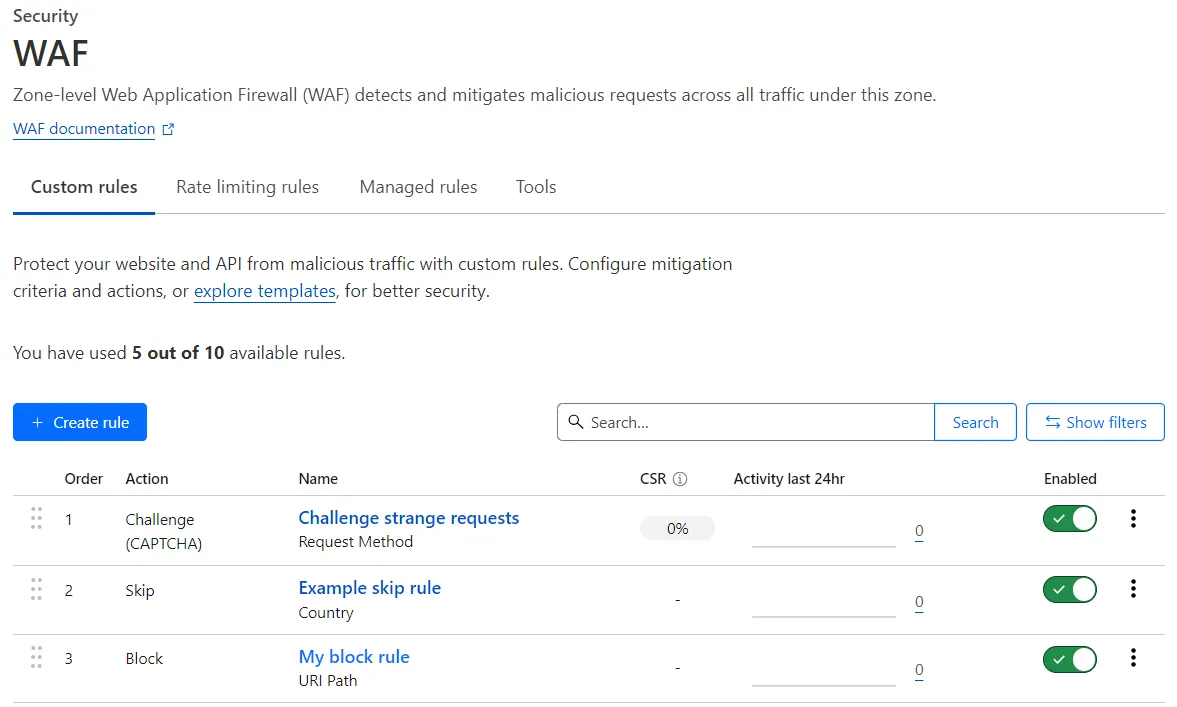
For users that still have access to both products, the Firewall rules tab will only be available until 2025-01-15.
The Firewall Rules API and the associated Cloudflare Filters API are now deprecated. These APIs will stop working on 2025-01-15. You must migrate any automation based on the Firewall Rules API or Cloudflare Filters API to the Rulesets API before this date to prevent any issues. Rule IDs are different between firewall rules and custom rules, which may affect automated processes dealing with specific rule IDs.
For the time being, all three APIs will be available (Firewall Rules API, Filters API, and Rulesets API). Cloudflare will internally convert your Firewall Rules API and Filters API calls into the corresponding Rulesets API calls. The converted API calls between the Firewall Rules API/Filters API and the Rulesets API appear in audit logs as generated by Cloudflare and not by the actual user making the requests. There will be a single list of rules for both firewall rules and WAF custom rules.
Some new features of WAF custom rules, like custom responses for blocked requests and the Skip action, are not supported in the Firewall Rules API. To take advantage of these features, Cloudflare recommends that you use the custom rules page in the Cloudflare dashboard or the Rulesets API.
Refer to the WAF documentation for examples of managing WAF custom rules using the Rulesets API.
The following Terraform resources from the Cloudflare provider are now deprecated:
These resources will stop working on 2025-01-15. If you are currently using these resources to manage your Firewall Rules configuration, you must manually migrate any Terraform configuration to cloudflare_ruleset ↗ resources before this date to prevent any issues.
For the time being, all three Terraform resources will be available (cloudflare_firewall_rule, cloudflare_filter, and cloudflare_ruleset). There will be a single list of rules for both firewall rules and WAF custom rules.
Some new features of WAF custom rules are not supported in the deprecated Terraform resources. To take advantage of these features, Cloudflare recommends that you use the cloudflare_ruleset resource.
Refer to the documentation about Terraform for examples of configuring WAF custom rules using Terraform.
You can use the cf-terraforming ↗ tool to generate the Terraform configuration for your current WAF custom rules (converted by Cloudflare from your firewall rules). Then, import the new resources to Terraform state.
The recommended steps for replacing your firewall rules (and filters) configuration in Terraform with a new ruleset configuration are the following.
-
Run the following command to generate all ruleset configurations for a zone:
Terminal window cf-terraforming generate --zone <ZONE_ID> --resource-type "cloudflare_ruleset"resource "cloudflare_ruleset" "terraform_managed_resource_3c0b456bc2aa443089c5f40f45f51b31" {kind = "zone"name = "default"phase = "http_request_firewall_custom"zone_id = "<ZONE_ID>"rules {[...]}[...]}[...] -
The previous command may return additional ruleset configurations for other Cloudflare products also based on the Ruleset Engine. Since you are migrating firewall rules to custom rules, keep only the Terraform resource for the
http_request_firewall_customphase and save it to a.tfconfiguration file. You will need the full resource name in the next step. -
Import the
cloudflare_rulesetresource you previously identified into Terraform state using theterraform importcommand. For example:
terraform import cloudflare_ruleset.terraform_managed_resource_3c0b456bc2aa443089c5f40f45f51b31 zone/<ZONE_ID>/3c0b456bc2aa443089c5f40f45f51b31cloudflare_ruleset.terraform_managed_resource_3c0b456bc2aa443089c5f40f45f51b31: Importing from ID "zone/<ZONE_ID>/3c0b456bc2aa443089c5f40f45f51b31"...cloudflare_ruleset.terraform_managed_resource_3c0b456bc2aa443089c5f40f45f51b31: Import prepared! Prepared cloudflare_ruleset for importcloudflare_ruleset.terraform_managed_resource_3c0b456bc2aa443089c5f40f45f51b31: Refreshing state... [id=3c0b456bc2aa443089c5f40f45f51b31]
Import successful!
The resources that were imported are shown above. These resources are now inyour Terraform state and will henceforth be managed by Terraform.-
Run
terraform planto validate that Terraform now checks the state of the newcloudflare_rulesetresource, in addition to other existing resources already managed by Terraform. For example:Terminal window terraform plancloudflare_ruleset.terraform_managed_resource_3c0b456bc2aa443089c5f40f45f51b31: Refreshing state... [id=3c0b456bc2aa443089c5f40f45f51b31][...]cloudflare_filter.my_filter: Refreshing state... [id=14a2524fd75c419f8d273116815b6349]cloudflare_firewall_rule.my_firewall_rule: Refreshing state... [id=0580eb5d92e344ddb2374979f74c3ddf][...] -
Remove any state related to firewall rules and filters from your Terraform state:
-
Run the following command to find all resources related to firewall rules and filters:
Terminal window terraform state list | grep -E '^cloudflare_(filter|firewall_rule)\.'cloudflare_filter.my_filtercloudflare_firewall_rule.my_firewall_rule -
Run the
terraform state rm ...command in dry-run mode to understand the impact of removing those resources without performing any changes:Terminal window terraform state rm -dry-run cloudflare_filter.my_filter cloudflare_firewall_rule.my_firewall_ruleWould remove cloudflare_filter.my_filterWould remove cloudflare_firewall_rule.my_firewall_rule -
If the impact looks correct, run the same command without the
-dry-runparameter to actually remove the resources from Terraform state:Terminal window terraform state rm cloudflare_filter.my_filter cloudflare_firewall_rule.my_firewall_ruleRemoved cloudflare_filter.my_filterRemoved cloudflare_firewall_rule.my_firewall_ruleSuccessfully removed 2 resource instance(s).
-
-
After removing firewall rules and filters resources from Terraform state, delete
cloudflare_filterandcloudflare_firewall_ruleresources from.tfconfiguration files. -
Run
terraform planto verify that the resources you deleted from configuration files no longer appear. You should not have any pending changes.
terraform plancloudflare_ruleset.terraform_managed_resource_3c0b456bc2aa443089c5f40f45f51b31: Refreshing state... [id=3c0b456bc2aa443089c5f40f45f51b31][...]
No changes. Your infrastructure matches the configuration.
Terraform has compared your real infrastructure against your configuration and found no differences, so no changes are needed.For details on importing Cloudflare resources to Terraform and using the cf-terraforming tool, refer to the following resources: